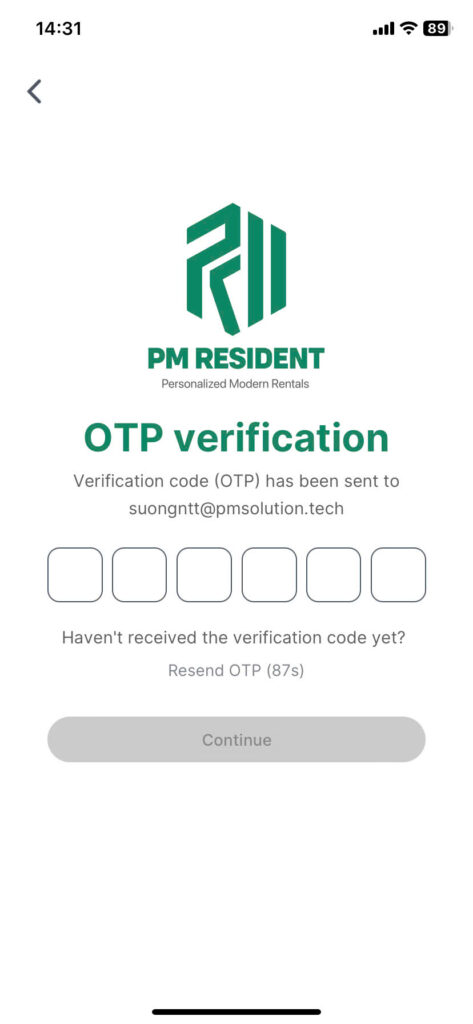Sign up #
Step 1: On the Login screen, click on the “Sign Up” to start the registration process.
Step 2: Fill in your information:
- Name
- Phone number
- Password
- Confirm password
Step 3: Ensure that you read and understand the terms and policies of PM APARTMENT App. Check the box to agree to the policies and agreement. Then click on the “Sign Up” button.
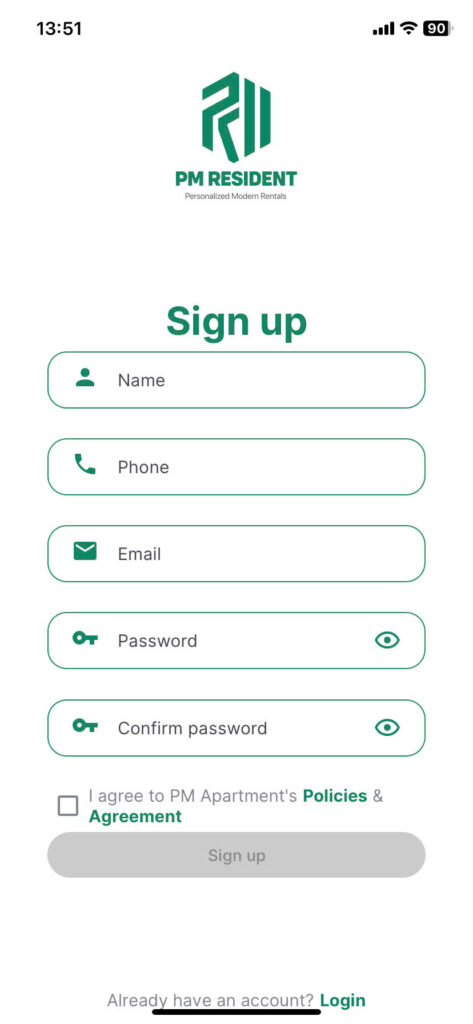
Login #
Step 1: On the Login screen, enter the following information:
- Username or Email: Enter the phone number or email address associated with your account.
- Password: Enter your valid password.
Step 2: Click on the “Login” button.
Step 3: Access the application: If your login information is correct, you will be granted access to your account. You will be directed to the Home screen, where you can manage buildings, contracts, invoices, and access other features.
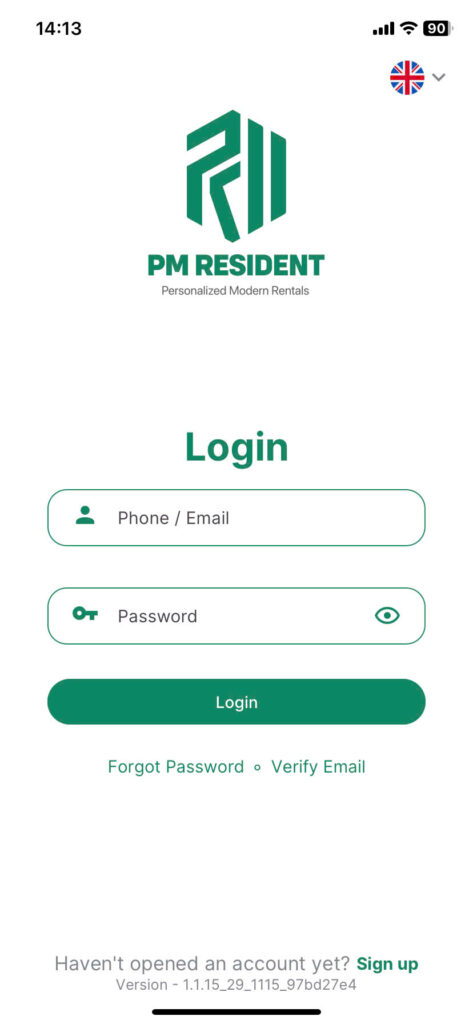
Forgot password #
Step 1: On the Login screen, click on the “Forgot Password?”.
Step 2: Enter Email: Enter the email address associated with your account.
Step 3: Send email: Click the “Continue” button. The application will send an email containing an OTP code to verify your account.
Step 4: Check Your Email: Open your email inbox and check for an email from PM APARTMENT with the subject “RESET YOUR PASSWORD.” Open the email and locate the OTP (One-Time Password) code provided.
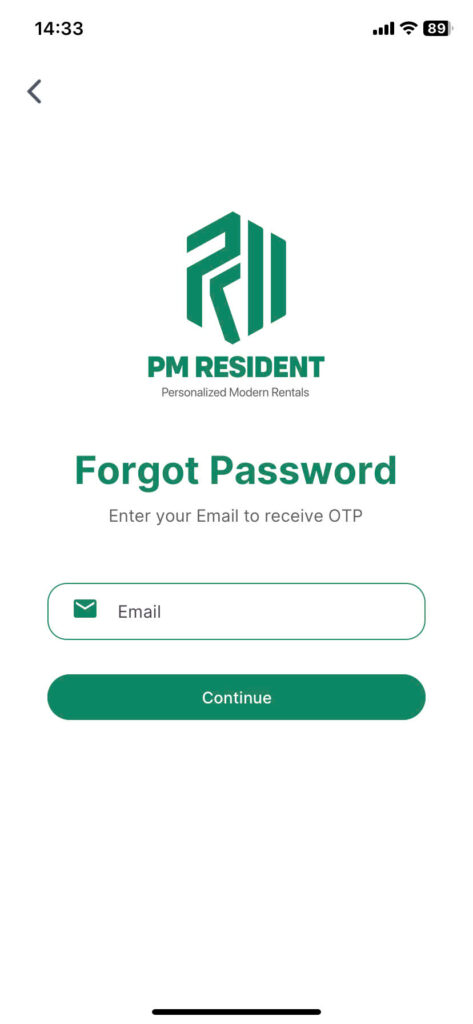
Step 5: Return to the PM Resident app. In the “Reset Password” section, enter the OTP code you received in the email.
Step 6: Click on the “Continue” to verify. If the OTP code is correct, you will be directed to the “Create New Password” section.
Step 7: Enter your new password and confirm your new password
Step 8: Click on the “Change Password” button to save the new password.
Your password has now been successfully reset. You can use the new password to login to your account.