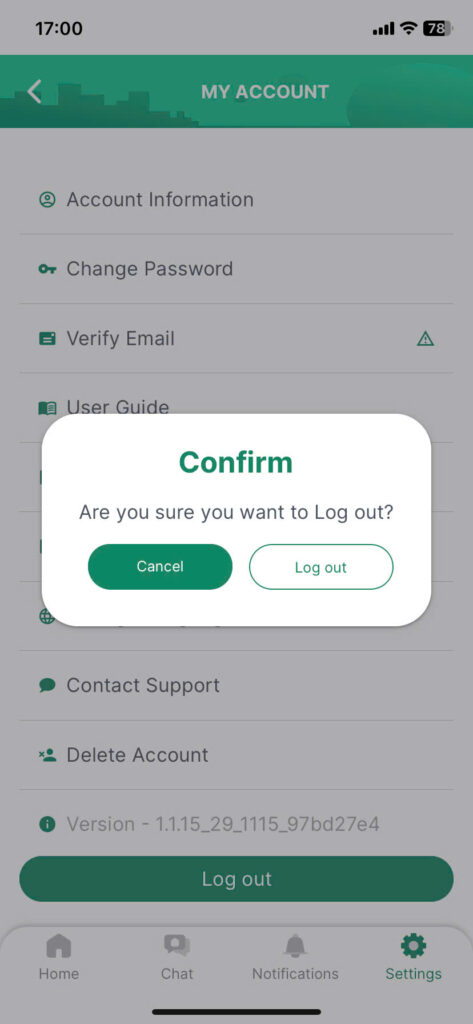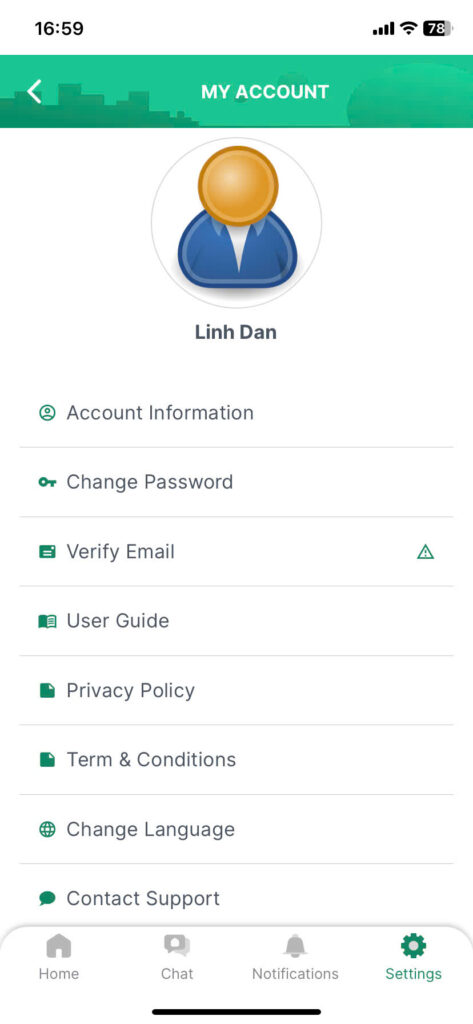
On the homepage, click on the “User profile” icon at the top right corner of the screen to access the My Account screen.
Edit Account Information #
Step 1: On the My Account screen, select “Account Information.”
Step 2: In the Account Information section, users can modify the following information: Name, Day of birth, Citizen identification, Date of issue, Place of issue and Permanent address
Step 3: Save your changes by clicking the “Save” button.
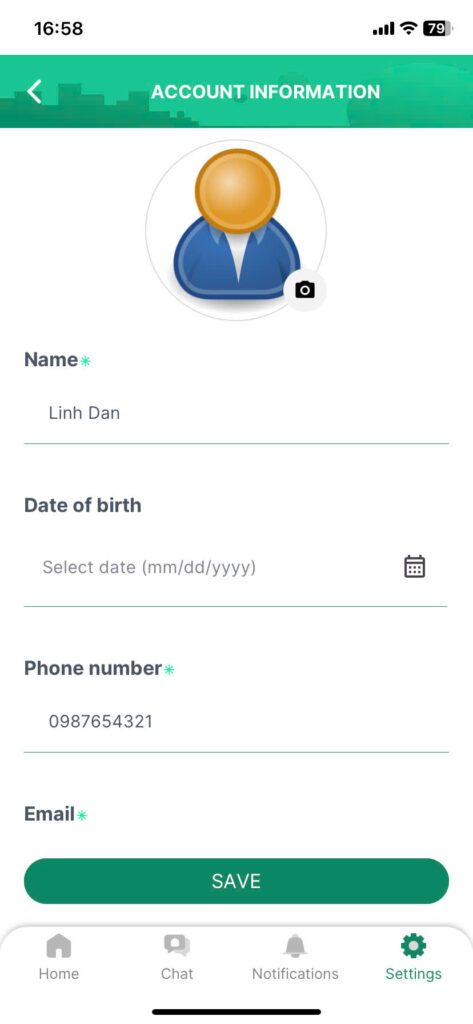
Verify Email Address #
Step 1: On the My Account screen, select “Verify Email.”
Step 2: Check your email inbox: you will find an email from PM Resident containing an OTP code.
Step 3: On the “OTP Verification” screen, enter the code you received in the email, then click the “Continue” button.
If you have not received the verification code for your email address, you can easily request a new code by clicking the “Resend”
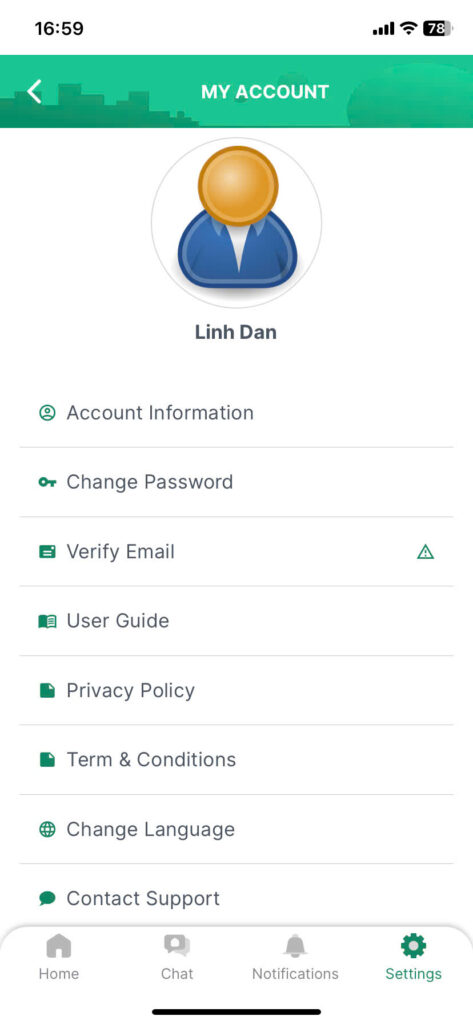
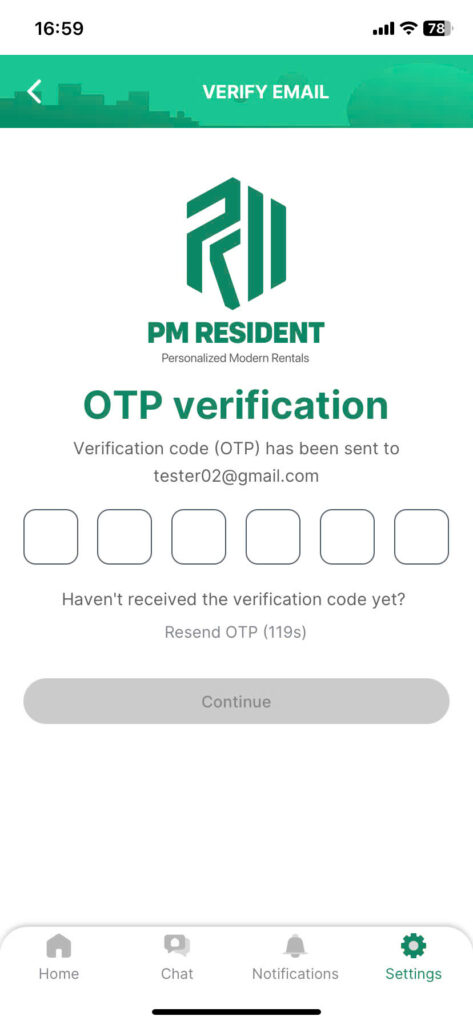
Change password #
Step 1: On the My Account screen, select the “Change Password” option.
Step 2: Enter your current password, which is the password you are using for your PM Resident account.
Then click on the “Continue” button. If the current password is valid, you will be directed to the “Change Password” screen.
If you have forgotten your current password, click “Forgot Password,” and you will be directed to the “Forgot Password” screen to continue with the password recovery process.
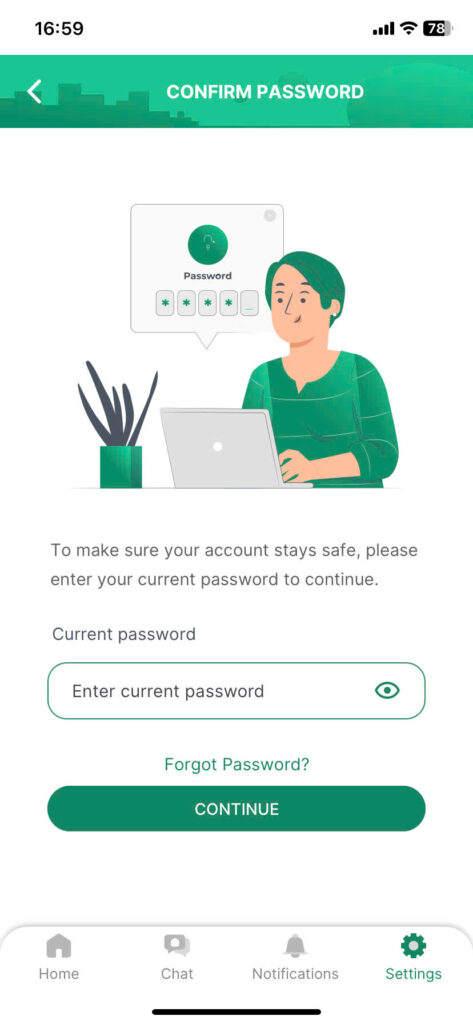
Step 3: On the “Change Password” screen, enter your new password. Ensure that:
- The password is at least 6 characters long.
- The password does not contain spaces.
- The new password is different from the current password.
Step 4: Confirm your new password by re-entering it.
Then click the “Confirm” button to save your new password.
Your password has now been successfully updated.
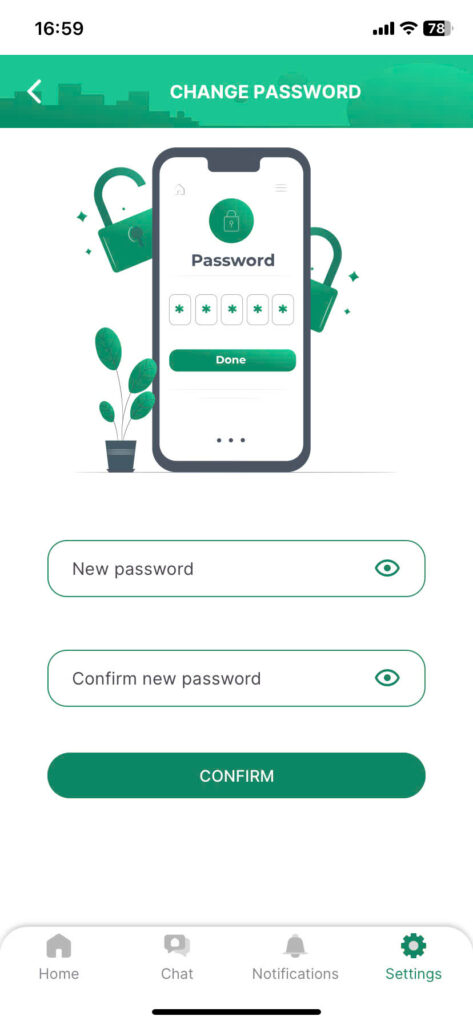
Change language #
PM Resident supports two languages: English and Vietnamese. You can easily switch between languages by setting it up on the My Account page.
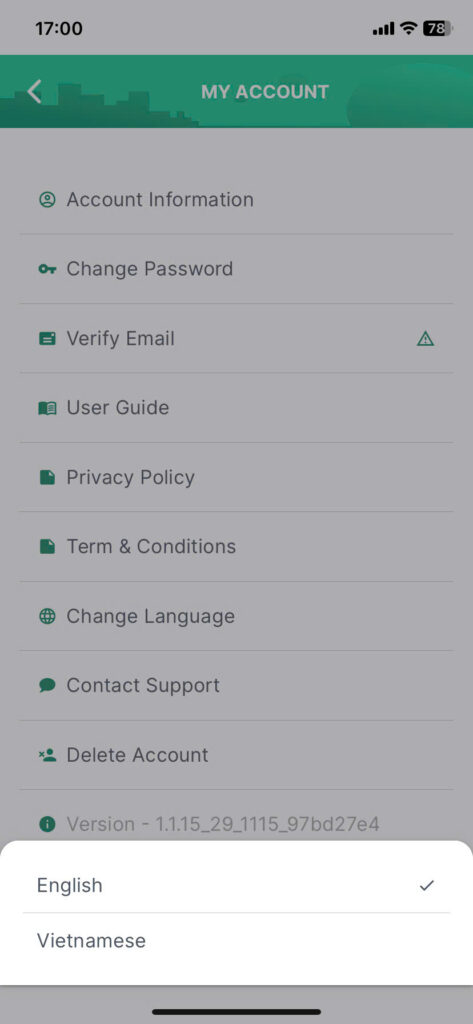
Log out #
Step 1: On the My Account screen, click the “Logout” button.
Step 2: Confirm by selecting “Logout” button.
After confirmation, you will be logged out of your PM Resident account and redirected to the application’s login screen.