Registration #
Step 1: On the Login screen, tap “Register” to begin the registration process.
Step 2: Fill in your information:
- Name
- Phone number
- Password
- Confirm password
Step 3: Ensure that you have read and understood the terms and policies. Tap “Register.”
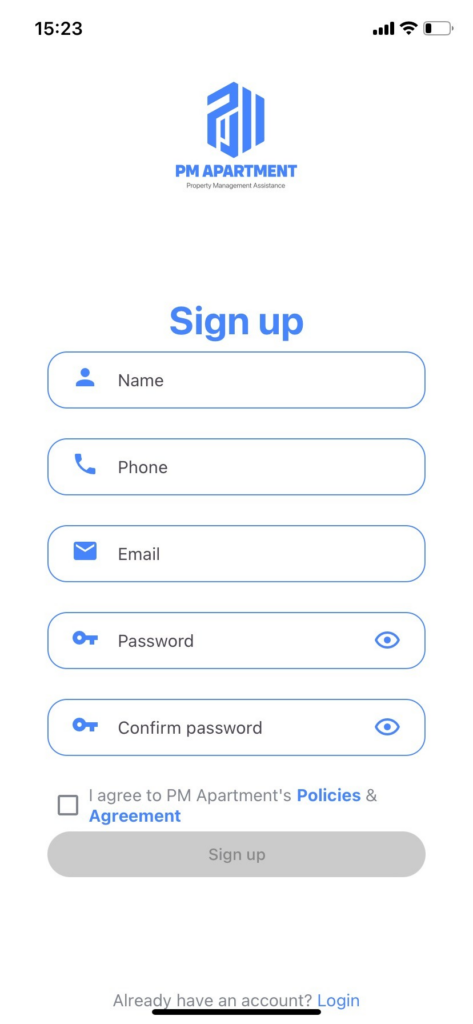
Forgot Password #
Step 1: On the Login screen, tap “Forgot Password?”
Step 2: Enter your Email: Enter the email address associated with your account.
Step 3: Send Email: Tap the “Continue” button. The app will send an email containing an OTP code to verify your account.
Step 4: Check your Email and note down the OTP code.
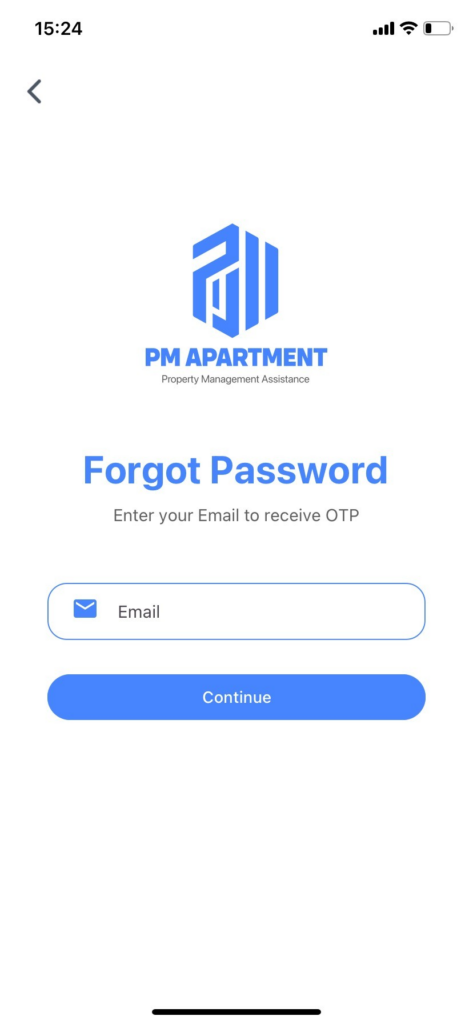
Step 5: Return to the PM Apartment app. In the “Reset Password” section, enter the OTP code you received in the email.
Step 6: Tap “Continue” to verify. If the OTP code is correct, you will be redirected to the page to create a new password.
Step 7: Enter a new password and confirm your new password.
Step 8: Tap the “Change Password” button to save your new password.
Your password has now been successfully reset. You can use the new password to log in to your account.
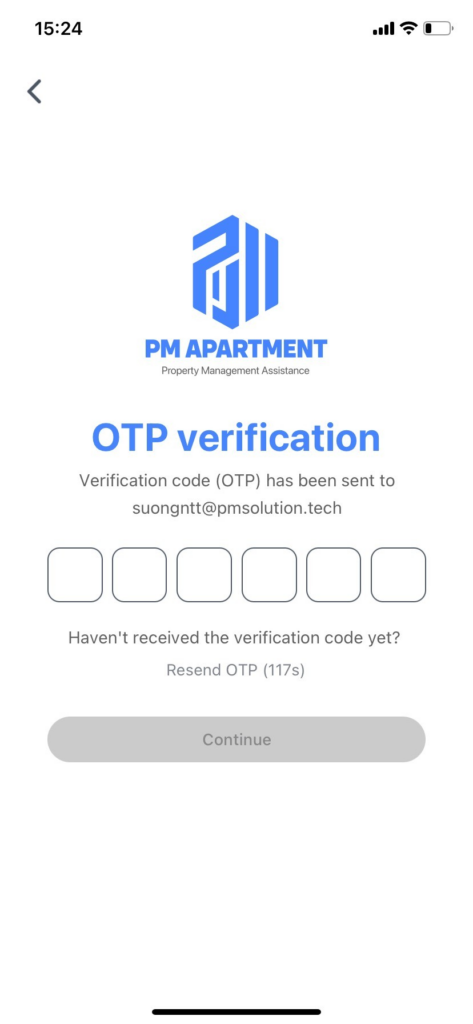
Login #
Step 1: On the Login screen, enter the following information:
- Username or Email: Enter the phone number or email address associated with your account.
- Password: Enter your valid password.
Step 2: Tap “Login.”
Step 3: Access the App: If the login information is correct, you will be taken to the Home screen, where you can manage buildings, contracts, invoices, and access other features.







