The main screen of the app allows users to quickly access features and information:
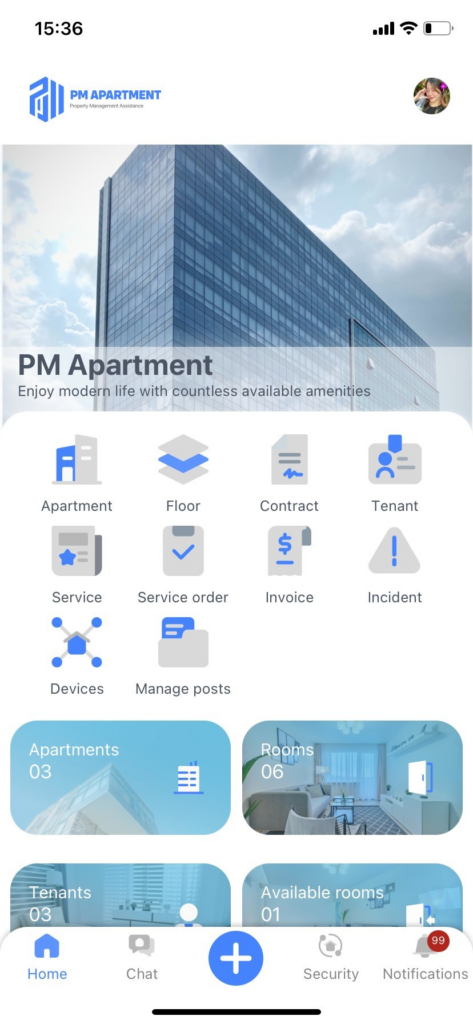
My Account: Located at the top of the screen, the “My Account” function includes the user’s profile picture, name, and other settings.
Function Menu: The “Function Menu,” prominently displayed on the main screen, provides a quick overview of key functions. From here, users can access the following functions:
- Building: Allows users to view and manage information related to their buildings, such as real estate details, amenities, services, and rental contracts.
- Floors: Enables users to view and manage the floors in their building.
- Contracts: Access and manage rental contracts, including creating new contracts, reviewing existing ones, and making updates.
- Tenants: View and manage tenant profiles.
- Services: Provides access to various services available for the building, including services and amenities.
- Service Checkout: Allows users to create and track service invoices and generate payment invoices for rental rooms.
- Invoices: Allows users to manage invoices by billing cycle. Users can view and confirm payments.
- Incidents: Access and manage reports of incidents or issues within the building.
- Devices: Manage building IoT devices such as security cameras and facial recognition systems for access control.
- Manage Posts: Where users can create, schedule, and manage posts and notifications for building residents.
Statistics: Displays important statistical data including the number of buildings, rooms, tenants, and available rooms.
Navigation Bar: The bottom navigation bar provides quick access to essential parts of the app:
- Home: Takes users back to the main screen.
- Messages: Access the messaging feature to interact with tenants.
- Notifications: View alerts, updates, or notifications about important events or changes.
- Settings: Tapping this icon will take users to the “My Account” screen, where they can access app settings and options to edit their account information.



